Starting to Evaluate Applications
When someone applies to your program, anyone assigned to manage the funnel will receive a notification with the new applicant. Once you click on the link, you will be redirected to the Applicant file. There, you can view their answers in the application form tab and decide whether to proceed.
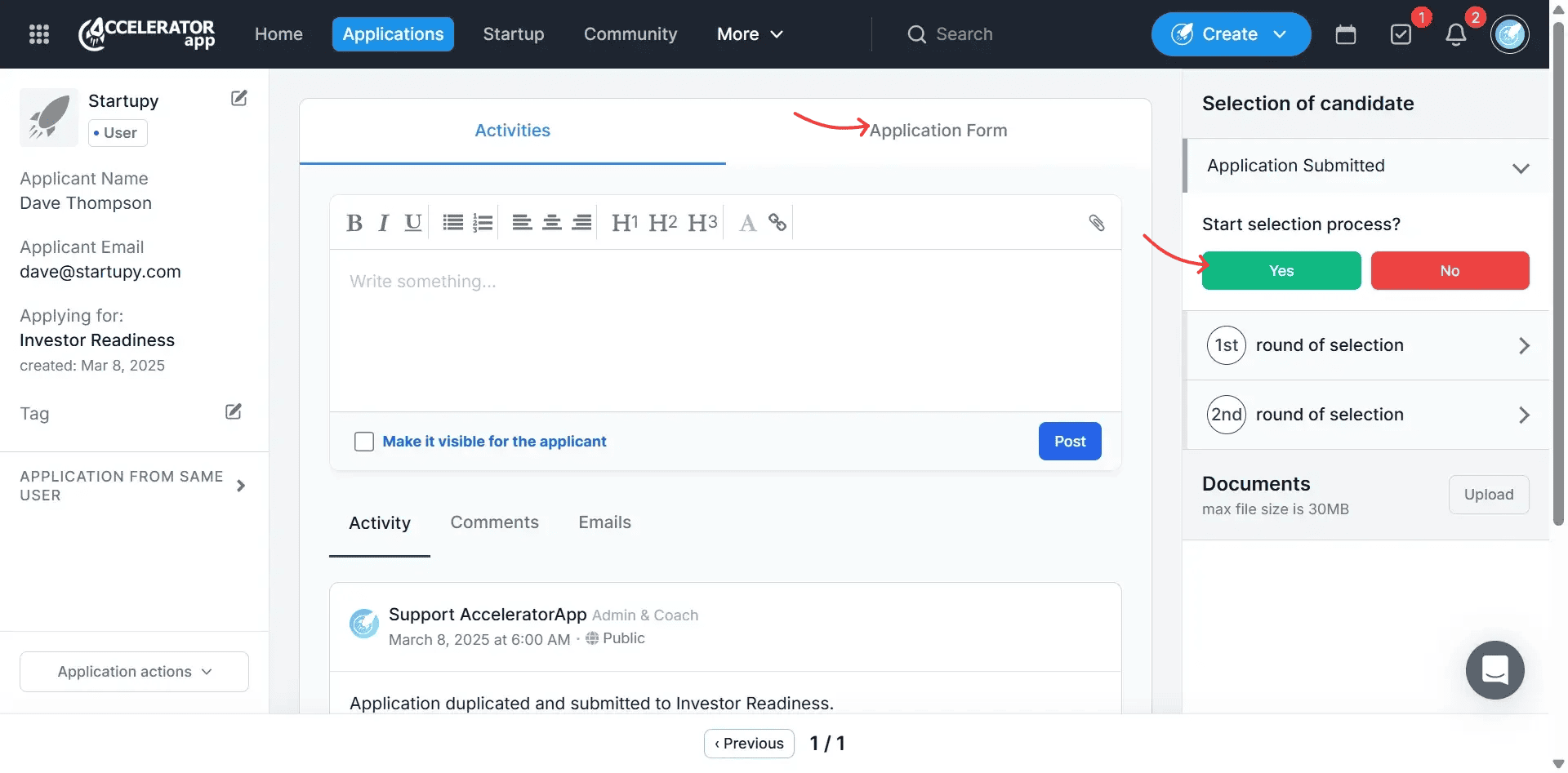
Applications automatically move to the next round unless they are rejected. When rejecting applicants, you can send an automatic rejection email that you can create from transactional emails and send it instantly, or select a date and then confirm the rejection.
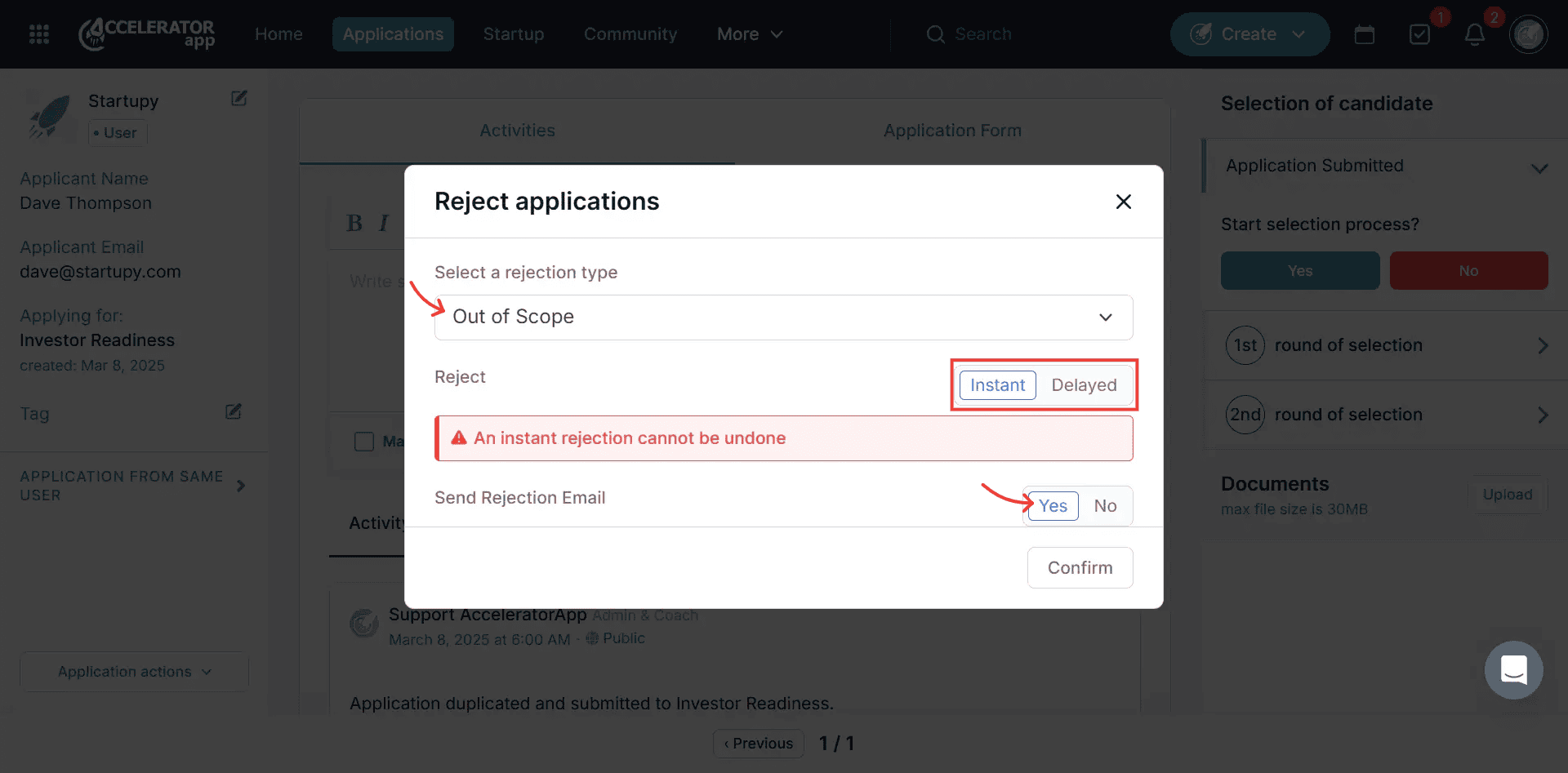
Reviewing Applications
The process to review applications depends on how the application funnel is configured, including the number of rounds and whether the round includes evaluations, meetings, additional forms, etc.
Forms
If you have chosen to add a form for the candidate to fill in for the round, he will receive the form you added to the funnel settings by email. You will also see the responses to the second form in the application tab and the status of the second form on the left side of your selection dashboard.

Meetings
Suppose you choose to interview the candidate at one of your rounds. In that case, an email will automatically be sent to the candidate, asking them to select an interview time according to the interviewer's availability. The applicants can also book the meeting using their files. You can also resend the invitation to your selection dashboard.
Once the interview is scheduled, you can reschedule or cancel the meeting by clicking on the three vertical dots. If the candidate does not attend the meeting, mark it as a no-show.
To start the meeting, click on the blue button, start meeting, and when you are done with the meeting, you can make some notes about it and save them.

Evaluating applications
When you assign users to evaluate the application, they can only access the specific evaluation round to which they are assigned. Only Admins or funnel managers can see all the evaluations and their combinations.
The evaluators will receive an automatic task and notification marked as complete only after the evaluation. To start the review, the evaluator needs to click on the task or in the notification, where they will be redirected to the application profile and have to click on the blue start my evaluation button.

From there, you can complete your evaluation and save by clicking on the save button and submit by clicking the save & close button.

If you choose to assign an interviewer or an evaluator later, case by case, you can click on the assign now button or modify the interviewer/evaluator. Then, the process is the same as described above for them.

Accepting the applicant
At the end of each round, you, as Admin or Sub-admin, will accept or reject the candidate. The rejection process is the same as that previously described. In the acceptance process, once you accept the candidate in all rounds, in the final step, they are automatically transformed into a startup, and you can assign the startup to a program if you would like to assign tags that will categorize the startup, select the tag(s) and submit it. Then, the candidate will receive an automatic acceptance email.
