Introduction to the General Applicant Landing Page
The General Applicant Landing Page customization feature allows you to showcase all your programs in one central hub, giving applicants a clear and engaging overview of your public funnels. Using the Global Funnel Directory, you can display available application funnels (those enabled on the main application page) in either a List View or a Card View, ensuring a professional and visually appealing presentation.
For Premium and Enterprise plans, customization goes even further — you can add custom content blocks, images, and videos to create a branded program showcase that both attracts and informs applicants.
Where to Customize the General Applicant Landing Page?
You can customize the General Applicant Landing Page directly from your Funnels tab:
- Open the Applications module.
- Go to the Funnels tab.
- Click Page Customization in the top-right corner.
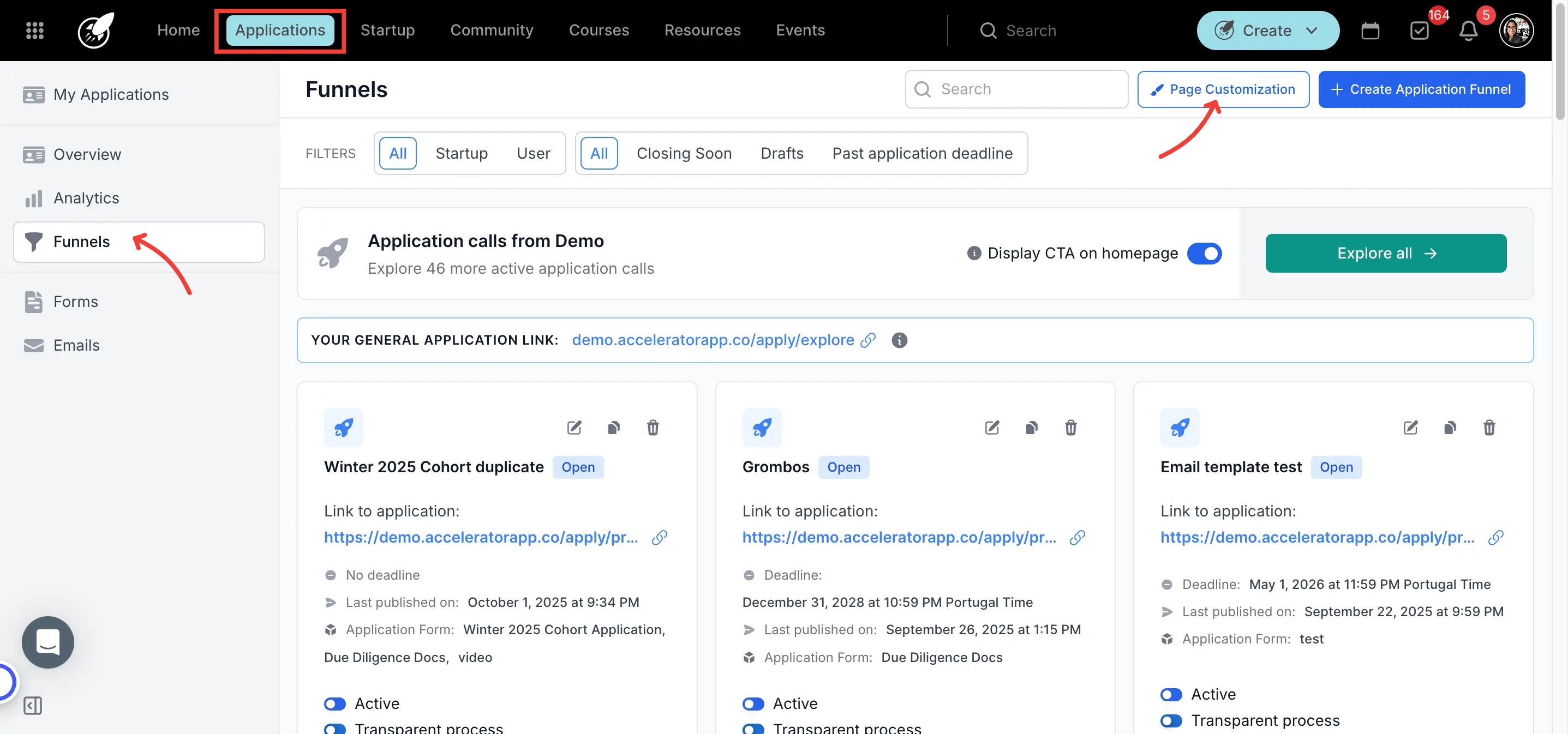
Step-by-Step: Customize the General Applicant Landing Page
1. Page Background Choose a background color or upload a custom image.
2. Add Landing Page Content Use the "Click to Add" option to insert different content blocks.
Included in Essential
- Text box
- Section
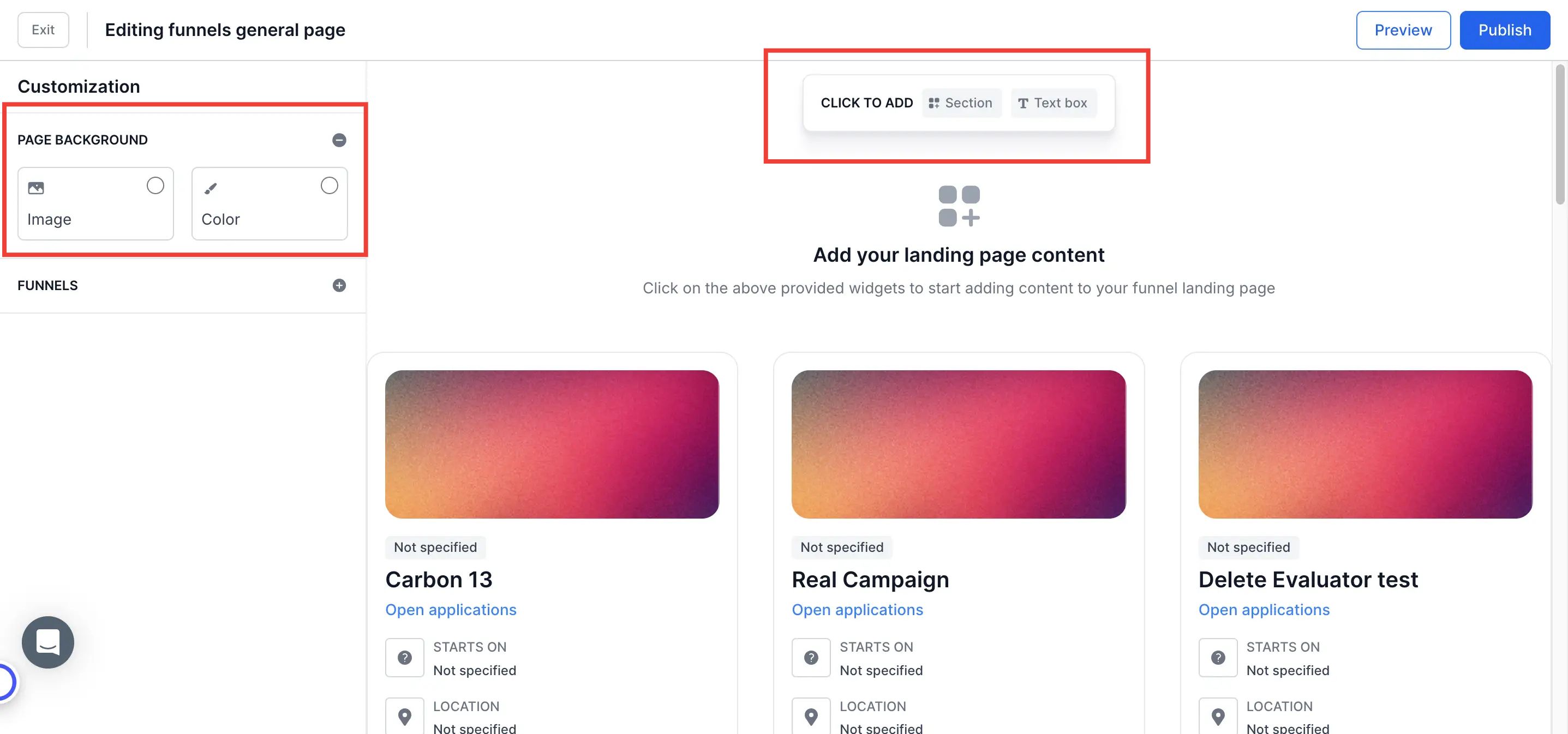
Included in Premium and Enterprise
- Featured funnels
- FAQ accordion (Squeezebox)
- Image
- Video upload or YouTube embed
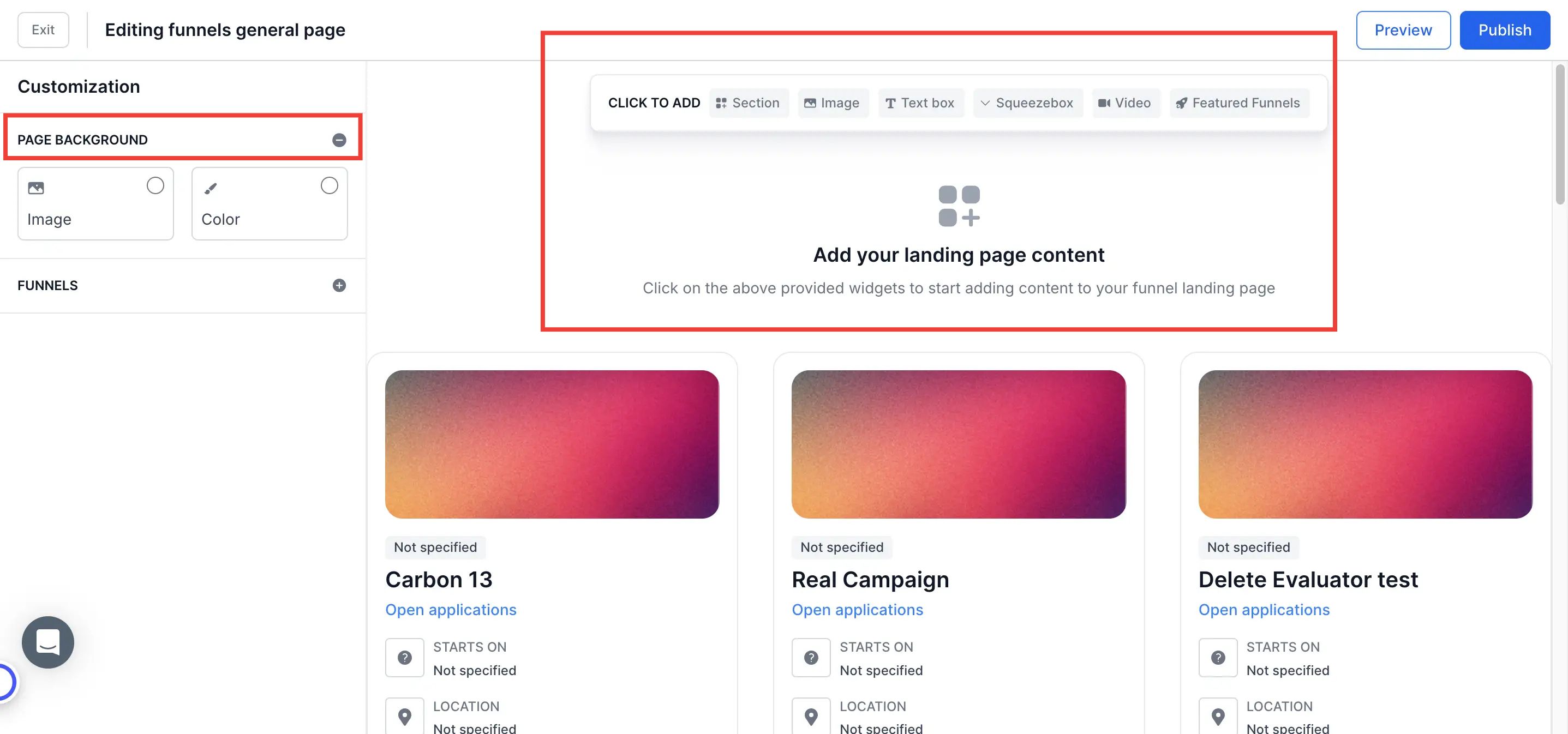
3. Funnels
Display Select List View or Card View to display your application funnels.
CTA (Call to Action) Buttons
Customize button styles, including:
Default background color
Default text color
Hover state
Focus state
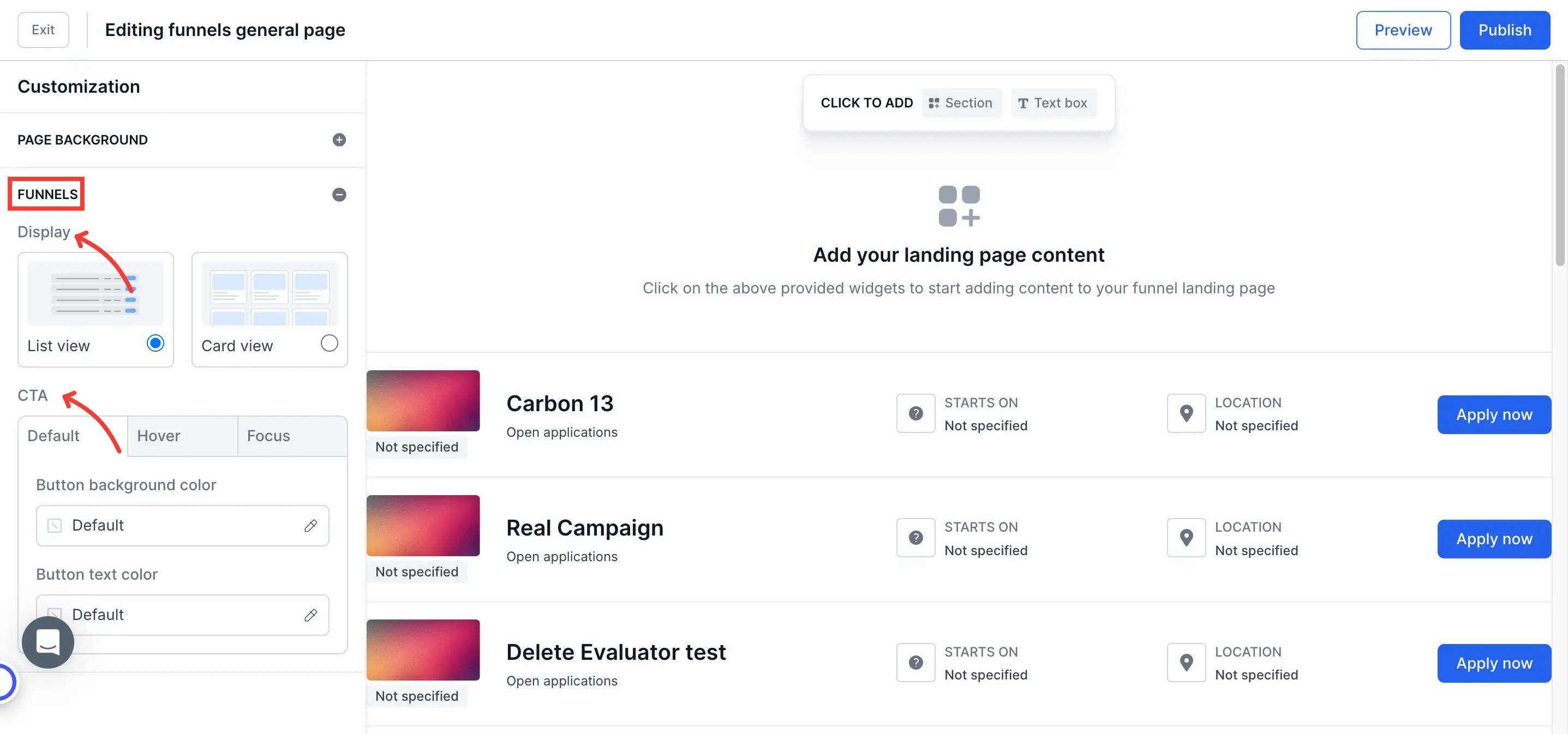
4. Preview & Publish
- Use Preview Mode to review the landing page on desktop and mobile.
- Once satisfied, click Publish to make the page live.
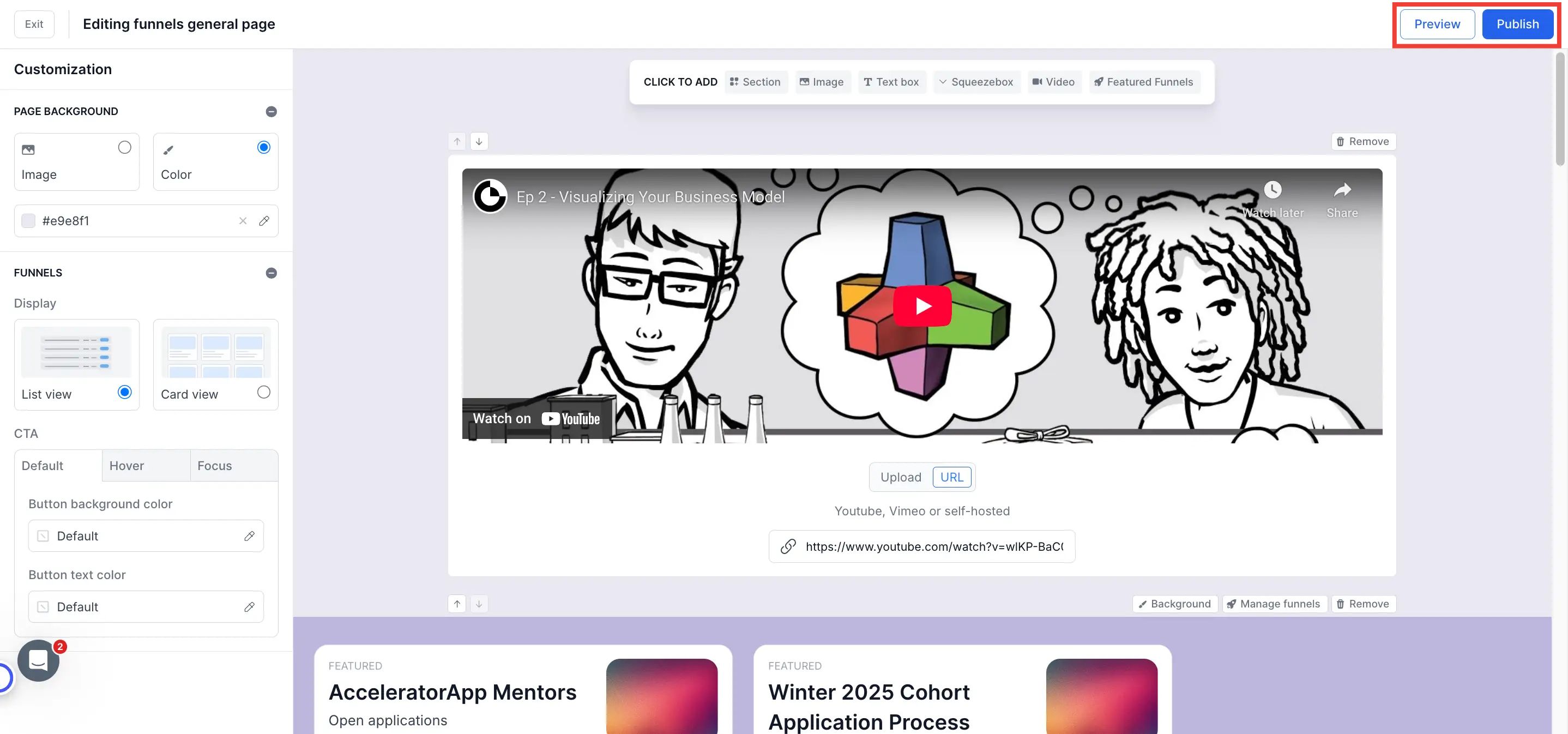
Additional Resources
- Video Tutorial on Landing Page Customization
- Creating an Application Funnel
- How to Customize the Application Funnels Landing Page?