Introduction to Application Landing Page Customization
The Applicant Landing Page Customization feature empowers you to fully personalize your Application Funnel’s Sign-Up page so it matches your brand and campaign goals.
For Premium and Enterprise plans, you can take customization even further by adding custom content blocks, images, and videos, turning your directory into a branded program showcase that attracts and informs applicants.
Where to Customize the Applications Landing Page?
You can access the Landing Page Customization tool from your Dashboard:
- Go to the application funnel builder you want to customize
- Click on Public Page.
- Click Customize Page to open the Design Editor.
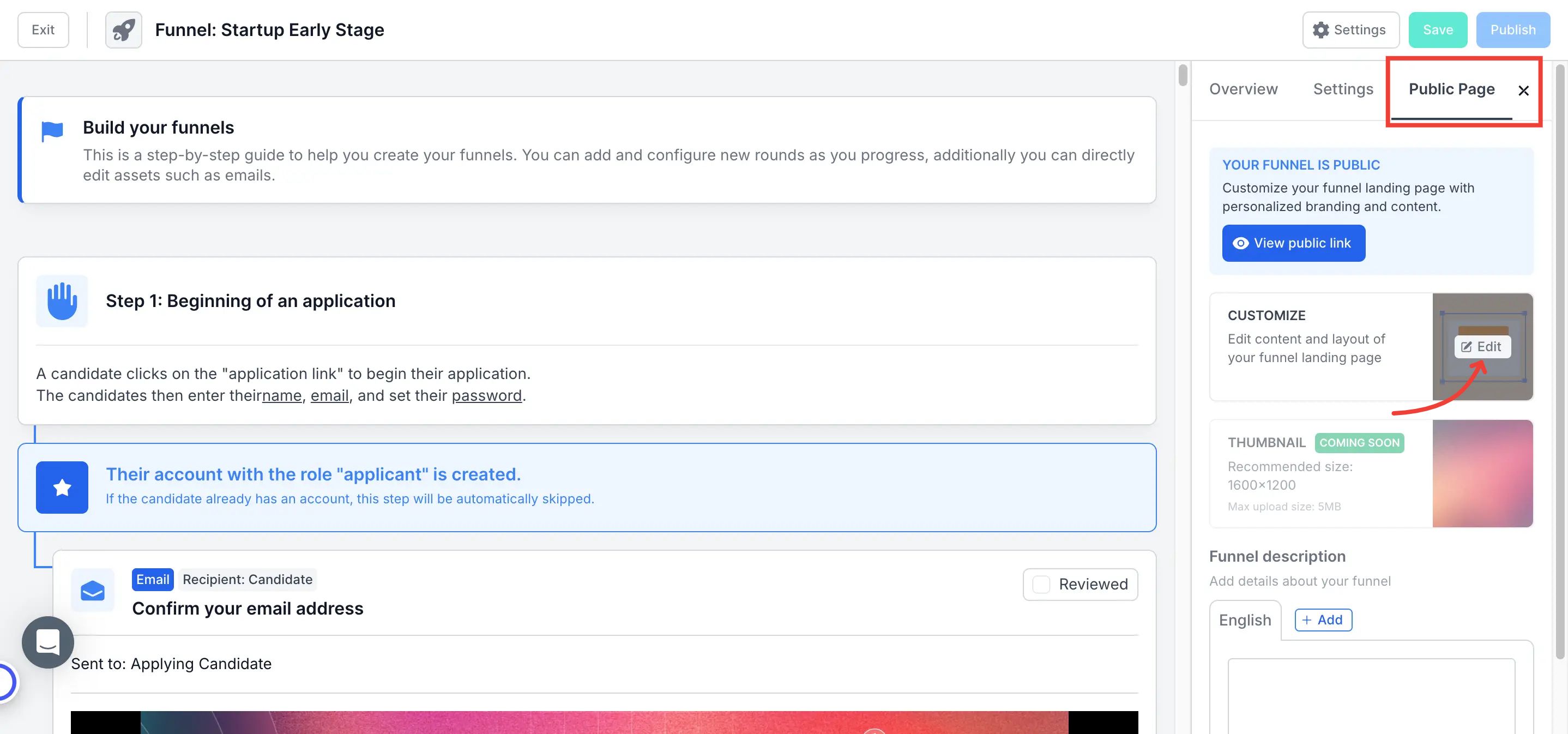
Step-by-Step Action to Customize the Application Landing Page
1. Page Background: Customize the left side of the landing page (desktop view) or the top section (mobile view).
Choose a background color or upload a custom image.
Use the Click to Add option to insert different content blocks:
Included in Essential
- Text box
- Funnel information: dynamically display details such as program name, description, thumbnail, deadline, countdown to deadline, program start and end date, attendance mode, and location.
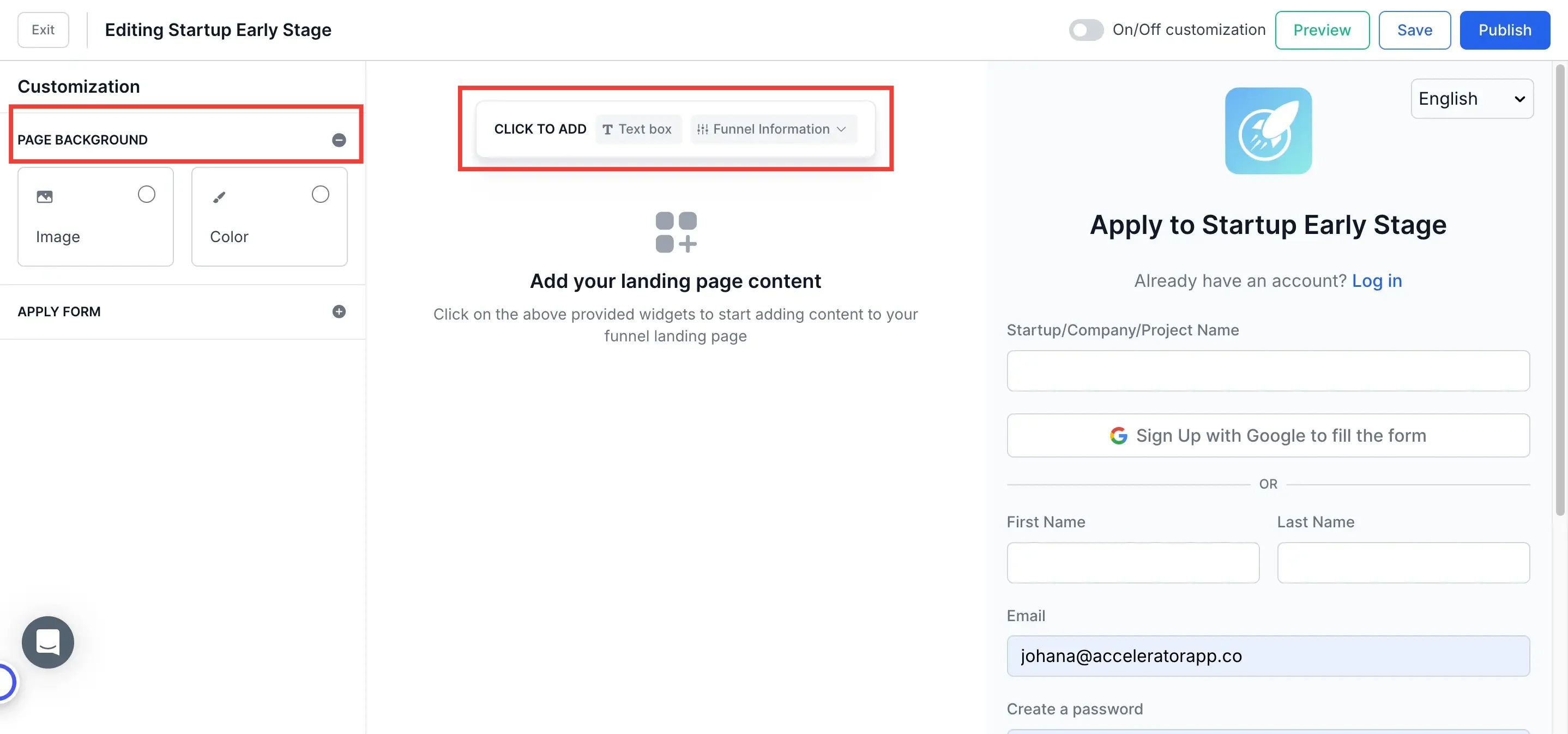
Included in Premium and above
- Squeezebox(accordion) for FAQs
- Image (available from the Premium Plan)
- Video upload or embed directly from YouTube (available from the Premium Plan)
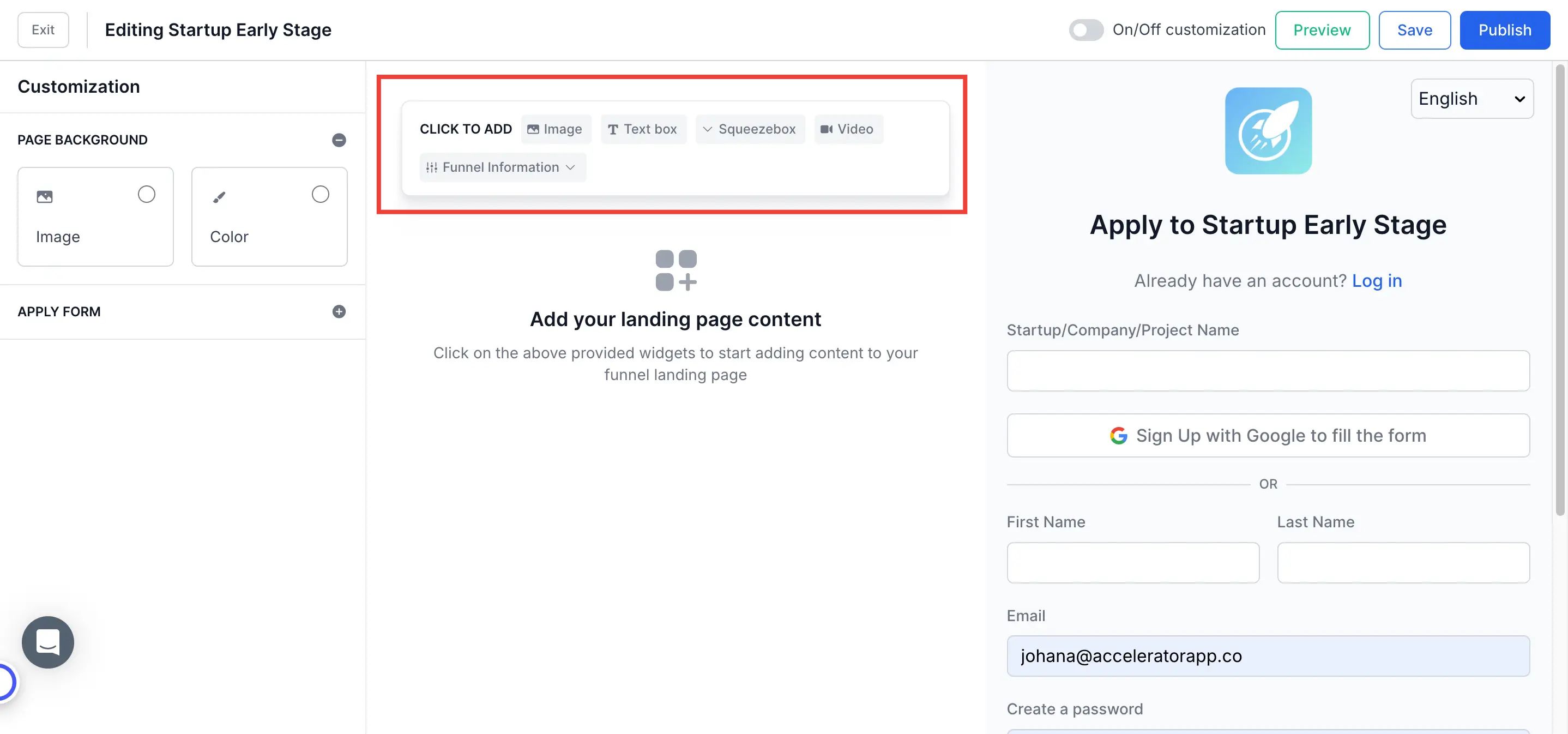
2. Application Form: Personalize the form section of the landing page by editing:
- Background color
- Logo
- Button style
- Text color
- Confirmation checkboxes (with multi-language support)
- Form content (customize fields as needed)
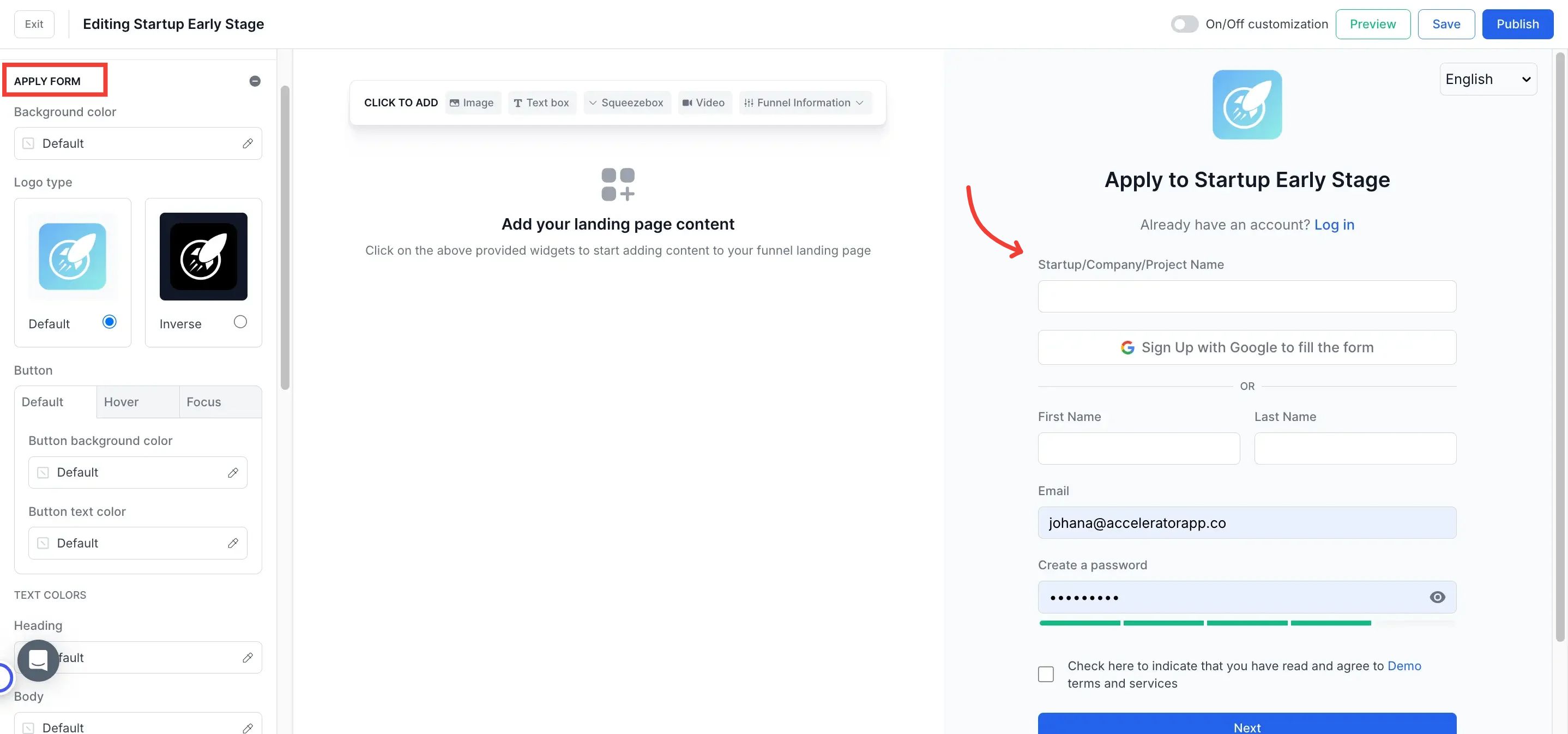
3. Preview & Publish
- Switch to Preview Mode to check how your page looks on desktop and mobile.
- Once satisfied, click Publish and toggle Customization ON to activate your personalized landing page.
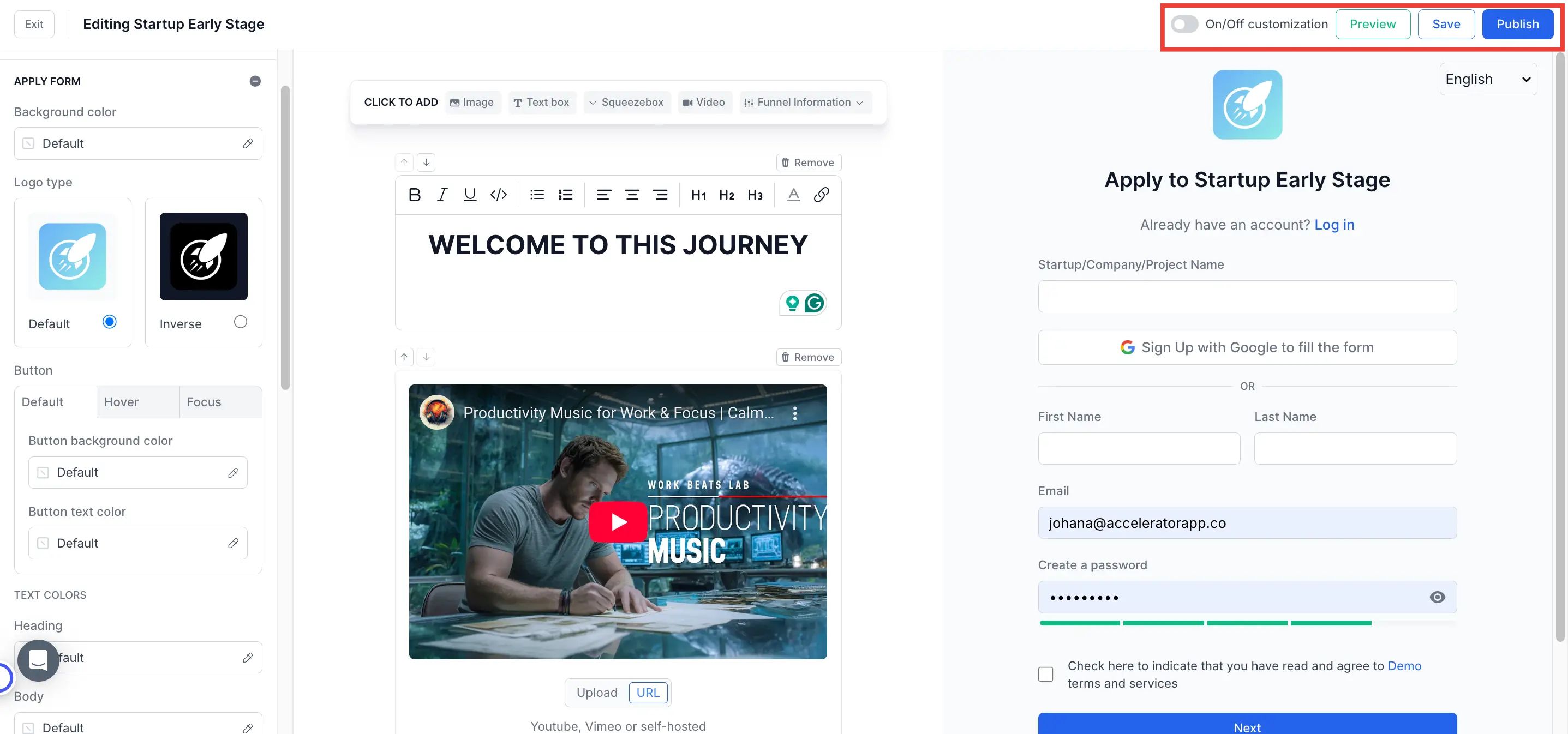
Additional Resources
- Video Tutorial on Landing Page Customization
- Creating an Application Funnel
- How to Customize the General Applicant Landing Page?